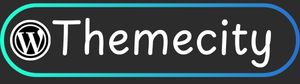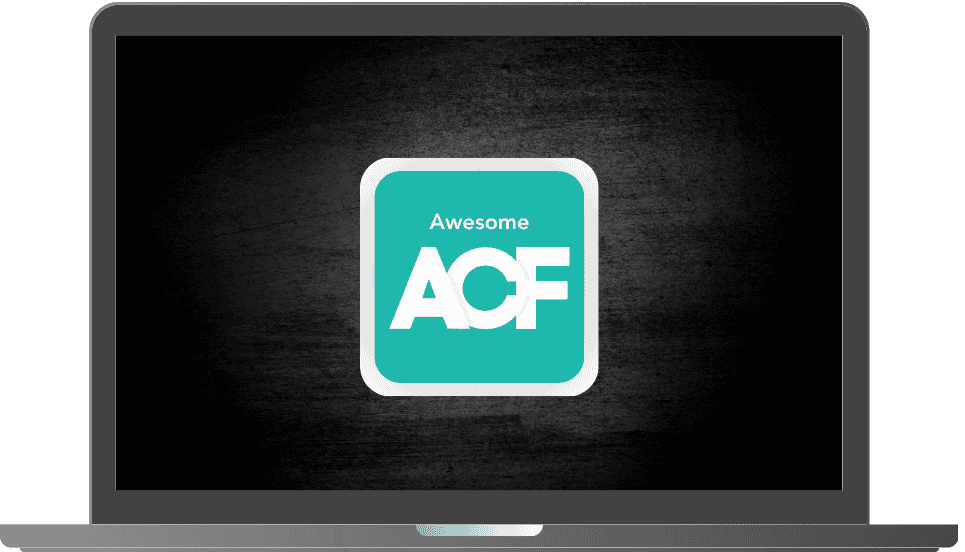Gradient Border and Animated Text
Key points :
Elementor Pro allows you to add custom CSS to widgets, sections, or pages to create unique, advanced designs without relying solely on default settings. This is perfect for crafting a polished Sarkari Result-style job portal with custom styling for job listings, forms, or navigation. Below is a step-by-step guide:
1. Enable Custom CSS in Elementor Pro
- Requirement: Ensure you have Elementor Pro installed, as custom CSS is a Pro feature.
- Steps:
- Open your WordPress dashboard and navigate to Elementor > Settings > Advanced.
- Confirm that Custom CSS is enabled (it’s on by default in Elementor Pro).
- Update to the latest version of Elementor Pro (as of May 2025, check for updates to ensure compatibility).
2. Access the Custom CSS Panel
- Where to Add CSS:
- Widget Level: Apply CSS to a specific widget (e.g., a button, heading, or job listing card).
- Section/Column Level: Style entire sections or columns for broader control.
- Global CSS: Add site-wide CSS for consistent styling across widgets.
- Steps:
- Open the page you’re editing in Elementor.
- Select the widget.
- Go to the Advanced tab in the Elementor editor’s left panel.
- Scroll to the Custom CSS section, where you’ll see a text box to input your CSS code.
Gradient Border
.animated-gradient-border { position: relative; z-index: 0; border-radius: 5px; overflow: hidden; } /* Gradient border effect with vibrant colors */ .animated-gradient-border::before { content: “”; position: absolute; inset: 0; padding: 1.5px; border-radius: 5px; background: linear-gradient( 90deg, #0fffc1, #00c3ff, #7700ff, #ff0066, #ff3c00, #ffe600, #0fffc1 ); background-size: 300% 300%; animation: borderFlow 10s linear infinite; z-index: -1; -webkit-mask: linear-gradient(#fff 0 0) content-box, linear-gradient(#fff 0 0); -webkit-mask-composite: xor; mask-composite: exclude; mask: linear-gradient(#fff 0 0) content-box, linear-gradient(#fff 0 0); mask-composite: exclude; box-sizing: border-box; } /* Inner content */ .animated-gradient-border > .elementor-widget-wrap { background: #1e1e1e; /* Dark background to boost contrast */ border-radius: 5px; position: relative; z-index: 1; color: white; /* Optional text color for readability */ } /* Animation keyframes */ @keyframes borderFlow { 0% { background-position: 0% 50%; } 50% { background-position: 100% 50%; } 100% { background-position: 0% 50%; } }Gradient Animated text
.status p { background: linear-gradient(to right, #00f 0, red 100%); animation: blink-animation 10s infinite; /* Adjust the timing for blinking speed */ background-position: 0; -webkit-background-clip: text; -webkit-text-fill-color: transparent; animation: shine 6s infinite linear; animation-fill-mode: forwards; -webkit-text-size-adjust: none; } @keyframes shine { 0% { background-position: 0; } 60% { background-position: 180px;} 100% { background-position: 180px; } }Instruction: While adding the CSS code, if you are facing any issue, kindly visit our YouTube channel and watch the full tutorial on it.
Popular Products
₹8,399.00 Original price was: ₹8,399.00.₹899.00Current price is: ₹899.00.
₹5,799.00 Original price was: ₹5,799.00.₹499.00Current price is: ₹499.00.
₹4,499.00 Original price was: ₹4,499.00.₹499.00Current price is: ₹499.00.
₹4,499.00 Original price was: ₹4,499.00.₹599.00Current price is: ₹599.00.
₹4,954.00 Original price was: ₹4,954.00.₹499.00Current price is: ₹499.00.
₹8,999.00 Original price was: ₹8,999.00.₹499.00Current price is: ₹499.00.
₹8,900.00 Original price was: ₹8,900.00.₹399.00Current price is: ₹399.00.
₹4,799.00 Original price was: ₹4,799.00.₹549.00Current price is: ₹549.00.
₹17,999.00 Original price was: ₹17,999.00.₹599.00Current price is: ₹599.00.
₹4,999.00 Original price was: ₹4,999.00.₹299.00Current price is: ₹299.00.
Recent Posts